Microsoft Word documents allow you to edit and add content to our resources before printing.
Once you have downloaded the Word document, simply open it in Microsoft Word.
Protected View
When the document is open in Word, a "PROTECTED VIEW" message may be displayed.
To begin editing, simply click "Enable Editing".
You are now free to add and edit content!

Marked as Final
When the document is open in Word, a "MARKED AS FINAL" message may be displayed.
To begin editing, simply click "Edit Anyway".
You are now free to add and edit content!

The next pop-up will ask whether you would like to remove the signatures in this document. Simply click 'Yes' to continue.
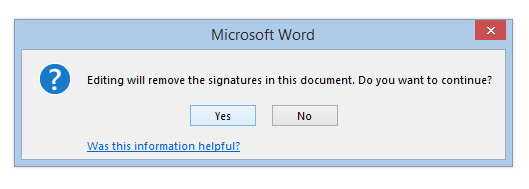
Was this article helpful?
That’s Great!
Thank you for your feedback
Sorry! We couldn't be helpful
Thank you for your feedback
Feedback sent
We appreciate your effort and will try to fix the article